With the new Apple Watch 6 and Apple Watch SE, now is the best time to buy Apple’s wearable. pair apple watch. And with the iPhone 12, many of us will likely update our iPhones as well. The question is how do you tie the two together to get the most out of each one? Continue reading.
Apple Watch and iPhone: Two peas in one pod

The Apple Watch and the iPhone are two of the best gadgets of all time. While iPhone can be used on its own, if you want to use an Apple Watch you must have an iPhone.
Why? Because the Apple Watch relies on the iPhone to access a lot of its data such as music and apps. While some models of the Apple Watch can stream music by themselves (through Apple Music) and you can download apps to the Apple Watch from the App Store, you still need an iPhone to set up an Apple Watch.
If you don’t have an iPhone, you will NOT be able to set up the device. Well, as soon as you set up the Apple Watch with an iPhone, you can of course also use your Apple Watch independently. Unless you have the cellular model of Apple Watch and a data plan , you ‘ll need your iPhone when you’re on the go, when you want the Apple Watch to access the internet and do things like messages, maps, email, streaming music, and more can receive more.
First things first: Back up and update your OLD iPhone
Before pairing an Apple Watch (new or not) with a new iPhone, you’ll want to back up and update your old iPhone. That’s because, as mention above, your iPhone is hosting an Apple Watch and that’s where backups of your Apple Watch stores. This is also because if you don’t set up the new iPhone from scratch, you will need to transfer your data from your old iPhone to your new iPhone.
So before you pair your Apple Watch with a new iPhone, you’ll need to set up your new iPhone from your old iPhone. With that in mind, follow the steps below:
- Update your old iPhone to the latest version of iOS. To do this, go to Settings> General> Software Update.
- Once the update is complete, go to Settings> Apple ID Name> iCloud and make sure that Health is turned on (green) on the iCloud screen. This will ensure that your previous health data send to your new iPhone.
- Now back up your old iPhone to iCloud so you have a copy of all your data. Something goes wrong (and to make setting up your new iPhone easier). To back up to iCloud, go to Settings> Apple ID Name> iCloud> iCloud Backup and tap on Back up Now.
- Once all of this is done, turn on your new iPhone and follow the on-screen instructions. You can download your old iPhone’s iCloud backup to your new iPhone, which will ensure that all of your data – and any previous Apple Watch backups – includes.
Pair your Apple Watch with your new iPhone
Once you have your new iPhone up and running. All you have to do is pair it with your Apple Watch in a few simple steps. Here’s how:
- Open the Watch app on your new iPhone.
- Put on your Apple Watch and press and hold the side button to turn it on.
- Bring your Apple Watch and iPhone nearby and wait for the peeling screen to appear. Then tap Next.
- Now, when your new iPhone prompts you to do so. Position your Apple Watch so that it appears in the viewfinder on the iPhone screen. What happens here is that the iPhone reads the unique vortex of dots that appear on the Apple Watch screen. This will confirm which Apple Watch to talk to.
- Tap the Apple Watch Setup button that appears, and then follow the on-screen instructions to complete the setup.
After that, you’re done, and your Apple Watch pair with your new iPhone. Enjoy!
Also Read: How to remove gel nail polish
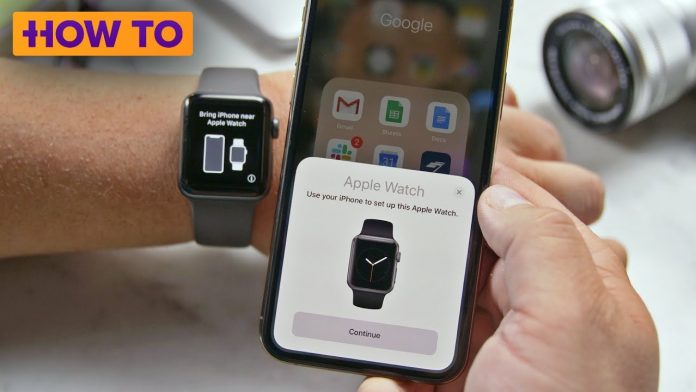






buy lipitor pills for sale buy atorvastatin 80mg pill buy lipitor 10mg generic
propecia tablet order finasteride 1mg pill buy forcan cheap
cost cipro 1000mg – sulfamethoxazole ca buy amoxiclav generic
order generic baycip – purchase cephalexin pill augmentin 1000mg us
flagyl 400mg oral – buy cheap generic terramycin buy azithromycin 250mg pills
buy ciprofloxacin 500 mg online – tinidazole 500mg cheap oral erythromycin
valacyclovir us – valacyclovir 500mg cost acyclovir canada
buy ivermectin canada – amoxiclav price tetracycline cheap
flagyl online – flagyl 200mg pills cheap zithromax 500mg
ampicillin online order amoxicillin cheap buy cheap generic amoxil
lasix 100mg over the counter – purchase tacrolimus capoten 25 mg for sale
buy glucophage generic – buy metformin 1000mg generic lincocin medication
buy zidovudine pill – buy glycomet cheap buy generic allopurinol over the counter
brand clozaril 50mg – order frumil 5 mg without prescription buy generic pepcid 40mg
quetiapine 100mg oral – luvox 100mg canada cheap eskalith for sale
anafranil 25mg over the counter – buy sinequan 25mg for sale buy doxepin no prescription
order hydroxyzine 25mg sale – buy endep tablets endep 10mg drug
generic amoxiclav – order myambutol 600mg generic ciprofloxacin without prescription
buy amoxil sale – buy erythromycin without prescription order baycip generic
cleocin 150mg price – buy cleocin online chloromycetin where to buy
purchase zithromax sale – generic floxin 400mg ciplox tablet
stromectol 12mg – levaquin 500mg ca buy cefaclor 500mg pills
buy albuterol for sale – seroflo drug buy theo-24 Cr generic
medrol drug – singulair 5mg pills how to get astelin without a prescription
desloratadine 5mg pills – order desloratadine 5mg without prescription buy generic albuterol 2mg
generic glyburide 2.5mg – purchase pioglitazone online purchase dapagliflozin for sale
buy generic glycomet over the counter – buy losartan 50mg generic buy generic precose online
order lamisil – purchase grifulvin v online purchase griseofulvin online
buy semaglutide generic – order DDAVP without prescription buy DDAVP generic